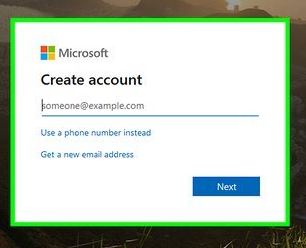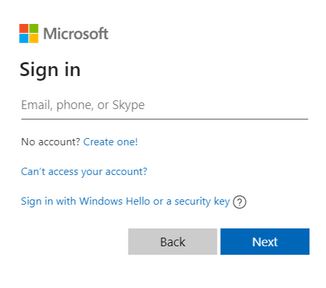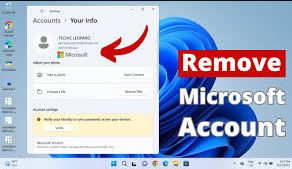Microsoft Account
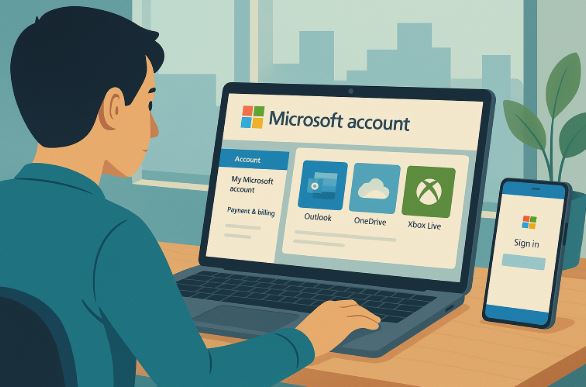
Table of Contents
- Overview of Microsoft Account
- Steps to Create a Microsoft Account
- Logging into a Microsoft Account
- Resetting Your Microsoft Account Password
- Removing a Microsoft Account from Windows 10 & 11
- Deleting a Microsoft Account Permanently
- Using Microsoft Account for Minecraft
- Conclusion
Overview of Microsoft Account
A Microsoft account is a free service that provides access to various Microsoft platforms, including Outlook, OneDrive, Skype, and Xbox Live. It simplifies logging into Windows devices and enables cloud synchronization across multiple services.
Steps to Create a Microsoft Account
Creating a Microsoft account is straightforward. Follow these steps:
- Navigate to the Microsoft sign-up page.
- Click “Create a Microsoft account.”
- Enter your email address or create a new Outlook email.
- Set up a secure password.
- Complete the identity verification steps.
- Once confirmed, your Microsoft account is ready.
Advantages of a Microsoft Account:
- Free access to Microsoft Office Online.
- OneDrive cloud storage for backup.
- Sync settings across multiple devices.
- Secure sign-in for Microsoft services.
Logging into a Microsoft Account
To access your account:
- Go to the Microsoft login page.
- Enter your registered email and password.
- Click Sign In.
- Complete two-step verification if prompted.
Resetting Your Microsoft Account Password
If you’ve forgotten your Microsoft account password:
- Visit the password reset page.
- Provide your email or phone number.
- Choose a recovery method.
- Follow the steps to create a new password.
- Sign in using the new credentials.
Removing a Microsoft Account from Windows 10 & 11
If you want to remove your Microsoft account from Windows:
On Windows 10:
- Open Settings > Accounts > Your Info.
- Select Sign in with a local account instead.
- Follow the instructions to set up a local username and password.
- Restart your device.
On Windows 11:
- Go to Settings > Accounts > Email & Accounts.
- Select the Microsoft account and click Remove.
- Confirm the removal process.
Deleting a Microsoft Account Permanently
To permanently close your Microsoft account:
- Sign in to the account closure page.
- Follow the verification prompts.
- Review the account deletion terms and confirm.
- The account will be permanently deleted after 60 days.
Using Microsoft Account for Minecraft
A Microsoft account is necessary for playing Minecraft Java Edition and Bedrock Edition. Mojang account holders must migrate to a Microsoft account.
How to Log into Minecraft with a Microsoft Account:
- Launch Minecraft Launcher.
- Click Microsoft Login.
- Enter your login details.
- Start playing Minecraft.
Conclusion
A Microsoft account provides seamless access to various Microsoft services and synchronizes data across devices. Whether you need to create, sign in, reset your password, or remove it from Windows, this guide outlines everything you need to manage your Microsoft account effectively.